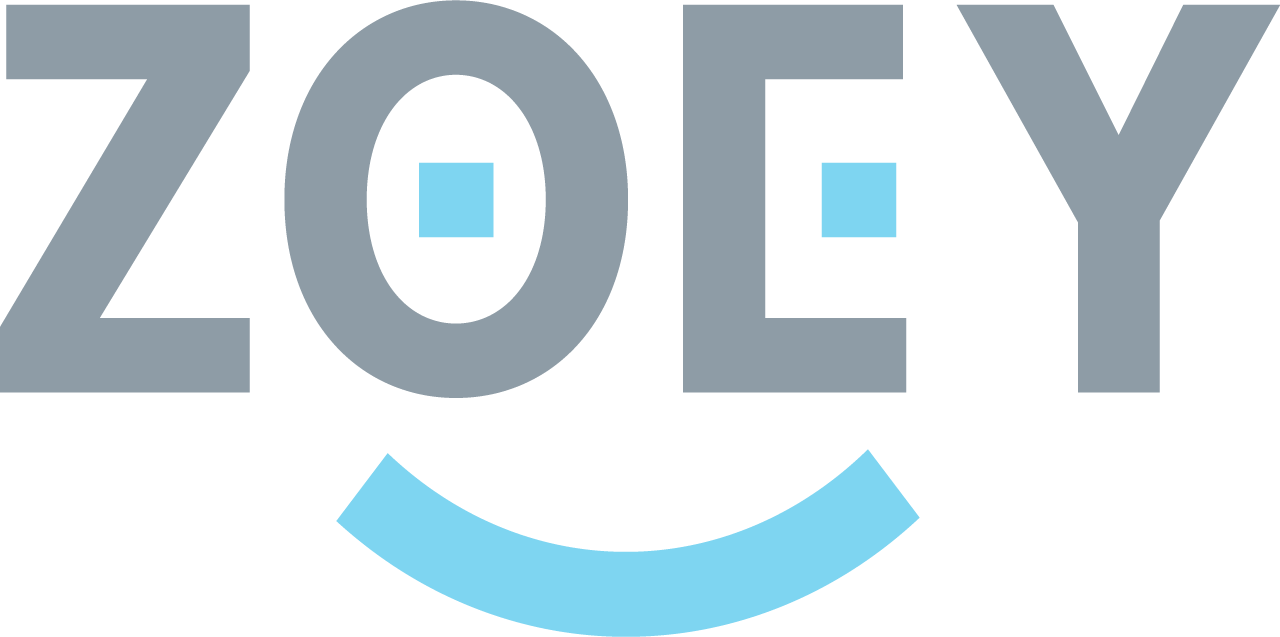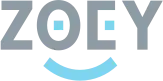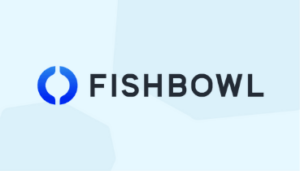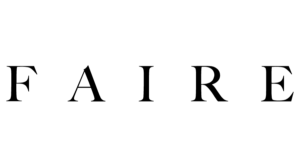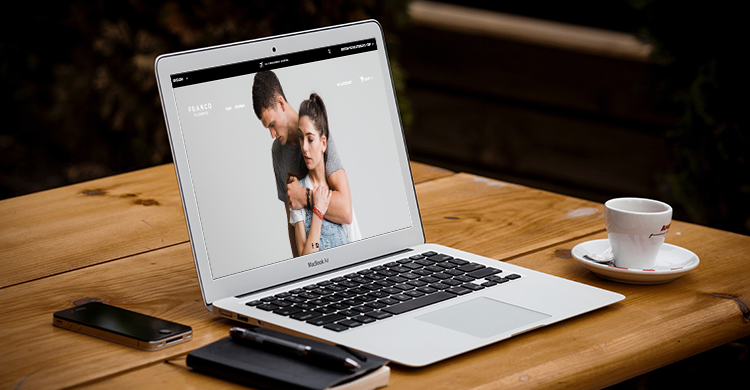
Gearing up to launch your online store can be a hectic time. There are dozens of things to think about from distributors to pre-launch promotion to fulfillment logistics. With that much going on, it can be easy to begin doubting yourself and think you missed something.
Ecommerce Website Launch Checklist
After you take care of major steps like importing your products, customizing your design and setting up category pages, there are a few major settings you’ll want to confirm are configured appropriately. Let’s take a look.
Design
Check the three different views: Desktop, tablet and mobile and verify that your design looks good on all three. Visit your store on different devices (Mac and Windows) and browsers (Chrome, Firefox, etc.) to confirm that it renders appropriately in each. You should check through all of your category, product and information pages. Test the links and see if the logo takes you back to the homepage.
Also, make sure you added your own Favicon that is displayed in the browser tabs:
![]()
Payment Settings
If you want to receive online payments you will need a payment gateway, such as PayPal, Stripe or Authorize.Net, just to mention a few payment gateways Zoey integrates with.
When you are testing Zoey or placing test orders, it’s possible that your payment gateway is set to “Test Mode” or “Sandbox Mode.” This mode allows you to test the connection between your store and the payment gateway without requiring that you make a real payment.
Before going live you need to make sure that your payment settings within Zoey and your gateway account are set to “Live Mode.” This ensures that you don’t miss out on any orders.
Shipping Carriers
Whether you are connecting to an account with a shipping carrier like FedEx or UPS, or using Table Rate Shipping, you definitely should go through the checkout to ensure the correct shipping fees are applying.
If you are linking to a third party service, for example ShipperHQ or USPS, verify that your settings within Zoey and your carrier account are set to “Live Mode”.
Taxes
If you need to charge taxes according to your country, state or region, you need to specify the tax rates (percentage of the value for taxable goods to be charged upon checkout). After creating the correct tax rates, you need to assign them to a specific tax rule. Only then will taxes be charged upon checkout.
You should also verify that your tax settings are properly set up, for example whether you include or exclude taxes in the grand total, or if you are displaying your catalog prices including or excluding taxes.
Emails
You can customize your email templates for your order workflow and other areas, such as Abandoned Cart Recovery, New Account Creation or Reset Password Email. Each Zoey store comes with a set of default templates based on HTML code that pulls the specific customer and order information. We recommend only editing the text areas of those templates and not modifying the code unless you have HTML knowledge.
You can test your payments, shipping settings, taxes and email notifications by placing a test order. Placing at least one test order is a must, as it allows you to see if the payment gateway captures the money, if the shipping and tax rates are correctly applied and to verify if the email notifications are being sent out properly.
Localization
If you want to sell in multiple languages, you will need to ensure that you’ve translated your content appropriately. A few areas that come with default text, such as the cart and checkout pages, can also be edited using the translation tools. Before going live you can visit the My Account section, create an account, sign up for the newsletter, test the checkout and place a test order to see the different pages and verbiage.
Custom Domain, URL Rewrites and SSL certificate
Linking your custom domain before going live is definitely an important step as it will help when creating URL rewrites, as well as test any custom links in your footer, header navigation and information pages. If you migrated from another platform and your categories or pages changed, you definitely should create URL rewrites to help preserve your SEO.
Once your domain is linked, Zoey provides you with a free SSL certificate. This process is handled automatically, but you should confirm it’s working correctly by testing it via an SSL checker.
Search Engine Optimization (SEO)
Although setting up your store for SEO isn’t essential to going live, it’s still very important and we recommend that every Zoey merchant spends some time on it. This is especially true it you’ve migrated to Zoey from another platform. You will want to set up 301 redirects from your old site to your new one if applicable, as well as generate a sitemap and submit it to Google Search Console (previously called Google Webmaster Tools).
Within Zoey, make sure to have all the important metadata and tags added to your products, categories and page descriptions. If you are using Google Analytics, this is also a good time to confirm that you test order was properly logged or tagged.
Custom Email Address
After adding your email address to your Zoey email settings, make sure that you have SPF records for your custom email address. Reach out to your email service provider and request more information on how to set it up so that you receive all email communication from your Zoey site.
Third-Party Apps
Zoey offers multiple third-party apps and integrations that can help you with your order workflow, shipping, taxes, and other store management areas. Test the connection between Zoey and your third-party service before going live and make sure they work as they should.
Discounts and Sales
If you plan to offer a discount or sale when going live, it’s best to test those promotions first. If you are using a coupon code, confirm that it’s working as intended by adding a product to your cart and then looking at the cart page. Review the sale prices for your products on the frontend and verify that they are displayed correctly.
Last but not least, if you are migrating from another site and you have already a customer base, ask existing customers if they can test your store for you. Their feedback from a customer perspective is always a good insight and can help refining the last details before launching your site.
While this article is intended for Zoey sellers, the information here is valid for almost all Ecommerce platforms, so it’s a good idea to walk through this list regardless of where you’re launching your new online Ecommerce presence.
About Zoey
Zoey is an advanced B2B Ecommerce platform that blends the power of open source solutions with the ease of use of modern SaaS platforms. With Zoey, merchants have a flexible and robust platform that scales with them as they grow their businesses. The best way to learn more about Zoey is with a free consultation: