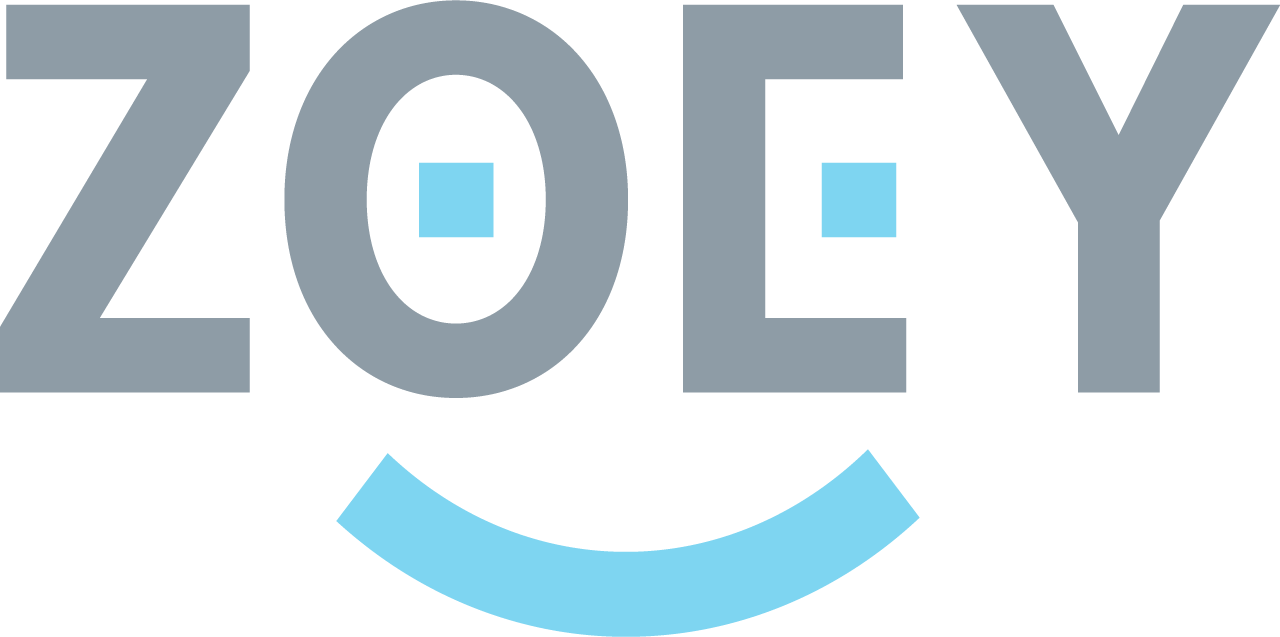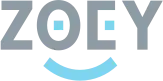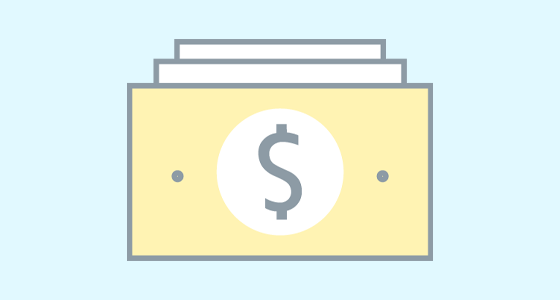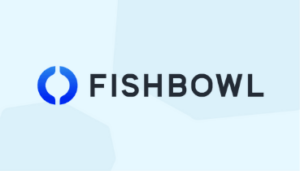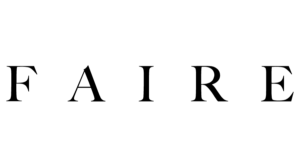You may have seen our announcement for Zoey’s new billing system. All of our merchants will leverage the new billing system to complete tasks like marking orders paid and shipping items.
However, with the new billing system, you can also collect a deposit or partial payment, and you can now receive payment directly through Zoey, as opposed to sending bills out through third-party accounting software. You will need either PayPal, Stripe or Authorize.net enabled as a payment option to use the billing capability.
Here’s a closer look at how to accomplish this.
Create an Order (Without Charging Credit Card)
For the new billing system to kick in for capturing payments, it will be on orders where payments have yet to be captured. So if you have a customer who has made full payment via credit card, PayPal, etc., this will not be necessary since the full amount has already been paid.
As such, the new billing options will work with the following types of payment options:
- Net Terms
- Purchase Order
- Check/Money Order
- Bank Transfer
- Cash/Wire
- Credit Card Authorization (NOT capture)
The customer selected for the order must also be registered and have an account for the partial payment/billing scenarios to function properly. Guest Checkout orders will not be eligible to be sent bills. If a customer places an order as a Guest, you can click on “Change Customer” to associate the Order to an Existing Customer or create a new customer and then associate it.
Once such an order is created you can open the order in the Zoey Admin and click the Invoice button in the top row:

IMPORTANT NOTE: Today, in Zoey, “Invoice” is a record of payment and not an invoice to be paid. You cannot therefore create an “unpaid” Invoice, or send an Invoice to a customer to pay. For now, we call these Bills. These names will be revised as the new Order Management flow is finalized.
The new Invoice window will open up, showing a couple of options:
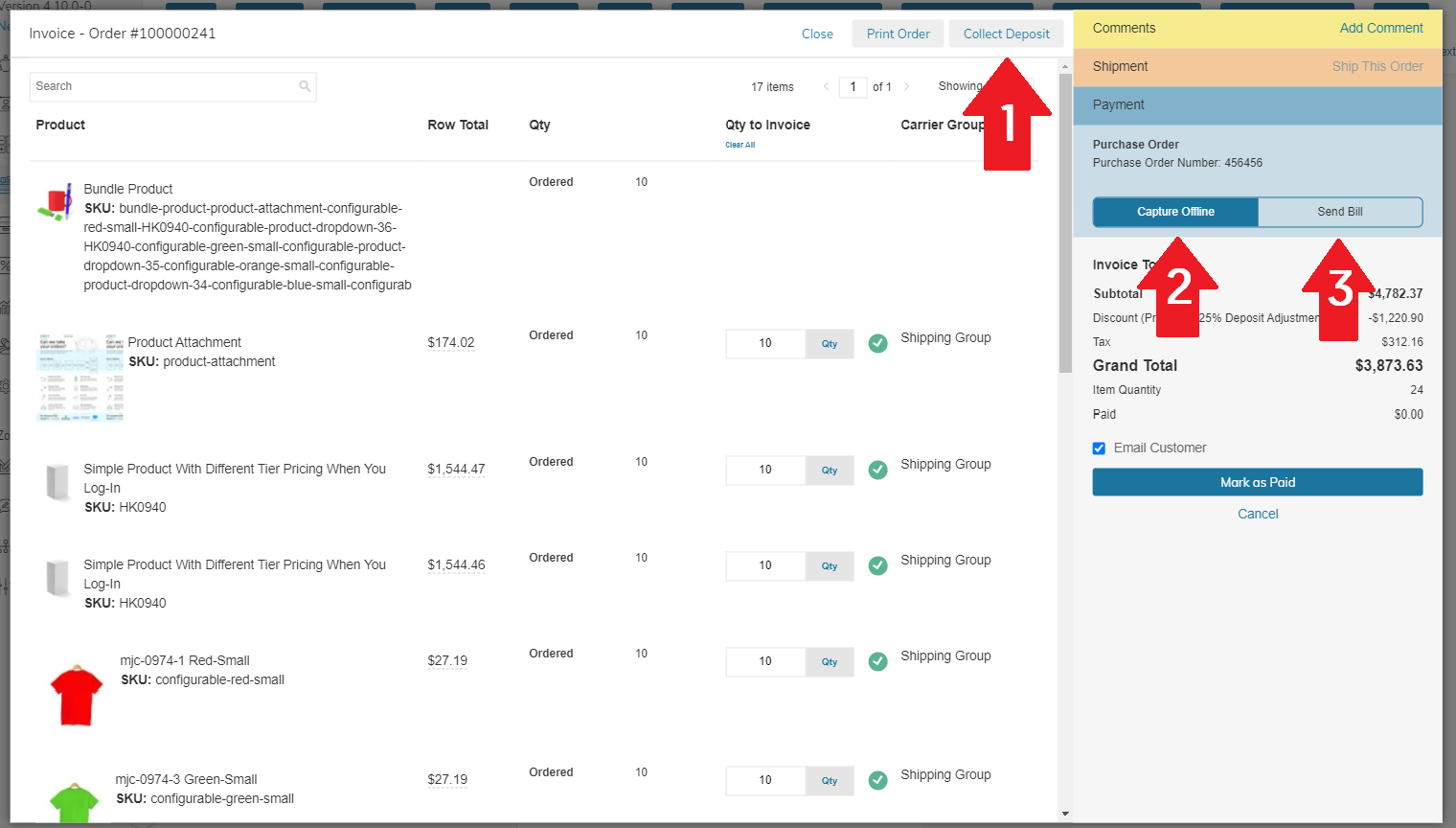
- Collect Deposit: If your billing scenario calls for collecting a deposit upfront, and then the remaining balance later, you can send a bill, or use saved credit cards (Stripe only), to capture the initial deposit.
- Capture Offline: For scenarios where you receive payments outside of Zoey, such as through accounting software like Quickbooks or other forms of payment such as a check or wire transfer, you can mark the order as paid inside Zoey for completeness.
- Send Bill: For deposits, other partial payments, net terms or remaining balances, you can now send a bill, to be collected via PayPal or credit card (authorize.net or Stripe for the time being).
Inside the Invoice screen you can also add comments or initiate a shipment at the same time, allowing you to complete two or more steps within a single screen.
Collect Deposit
If you are looking to collect an upfront payment, the process is straightforward.
First, open the Collect Deposit window and establish how much you wish to collect. You can do it across an order, or on certain items – however you need to process the order, you can control the parameters.

On one item, it will simply ask you to designate the deposit.
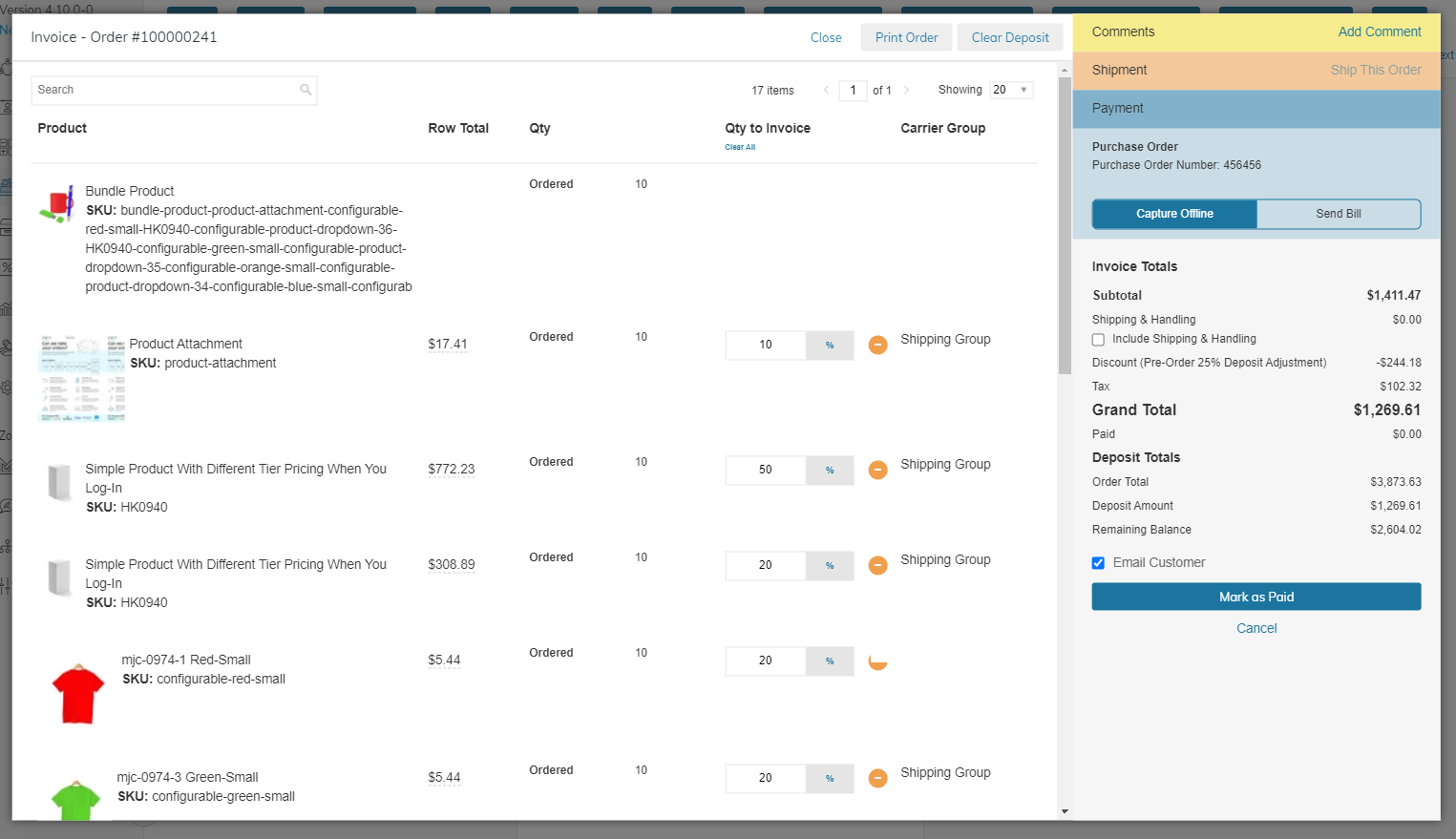
On multiple items you can adjust the deposit for a given item, and have more granular control over the deposit structure.
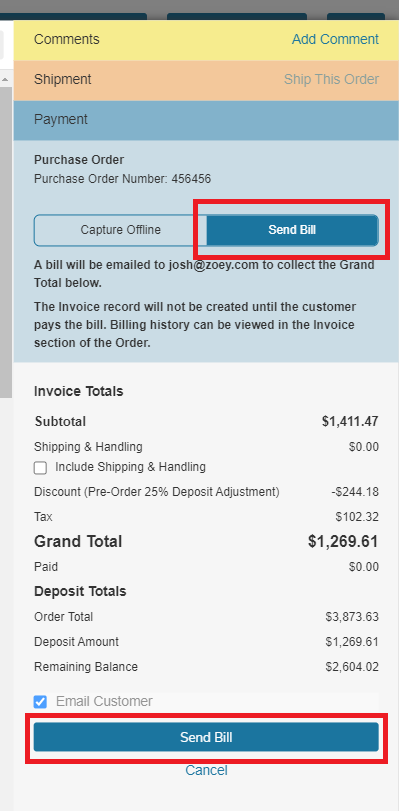
Once you finish setting up the deposit as needed, you can click Send Bill on the right hand side, and then Send Bill again; this will send the bill to the customer’s email to initiate payment collection.
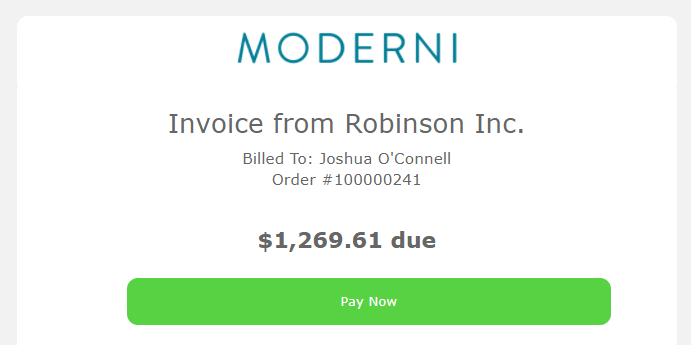
The customer then clicks Pay Now to be taken to their account, log in if they haven’t already, and then will be prompted to make a payment.
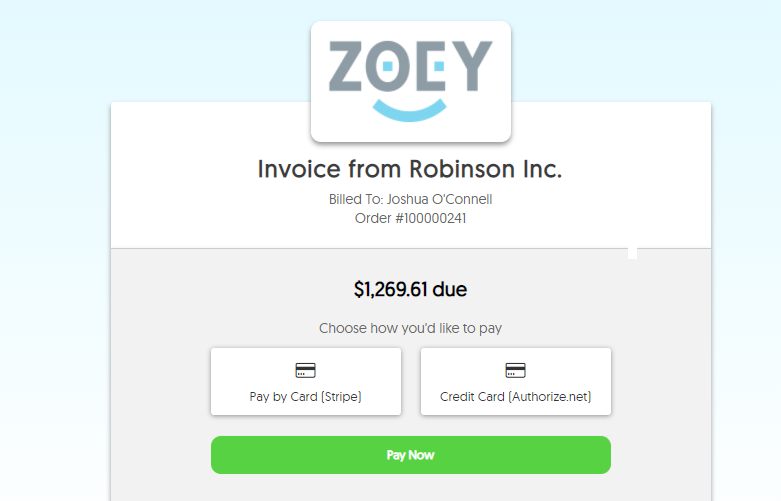
The customer can click Pay Now, enter their payment information, and the bill will be marked paid on the order. You can then bill them again when ready to collect the remaining balance, or another portion of the remaining balance.
Keep in mind only one bill can be outstanding per order at a time. If you need to revise the bill, or change the payment amount, you can void the outstanding bill and create a new one.
More Coming Soon
Additional enhancements to our billing system will launch in the coming months. You can find additional support around this and other Zoey topics by visiting our support documentation.